
This is an Application Brief and does not contain a detailed Experimental section.
OpenLynx Toolkit works in conjunction with the OpenLynx Open Access (OALogin). OpenLynx Open Access is designed to allow chemists to walk up to a terminal and log in samples onto an instrument running MassLynx. OAToolkit increases the flexibility and ease-of-use of Open Access systems by automating many of the system management tasks currently performed by System Administrators.
Maximum efficiency is essential for labs challenged by throughput requirements and the management of data from a variety of systems and users. To maintain administrative control over Waters Open Access systems and to streamline data handling and reporting, they incorporate an innovative tool, the OpenLynxTM toolkit (OAToolkit) for MassLynxTM Software.
Waters Open Access systems give chemists the ability to analyze their own samples close to the point of production by simply walking up to the LC-MS system, logging their samples, placing their samples in the system as instructed, and walking away. As soon as the analysis is completed, sample results are emailed or printed as desired. System configuration and setup is enabled through a system administrator who determines login access, method selection, and report generation.
The OpenLynx toolkit works in conjunction with the OpenLynx Open Access Application Manager and its user management tool OALogin. OpenLynx Open Access is designed to allow chemists to walk up to a terminal and log in samples onto an instrument running MassLynx Software. OAToolkit increases the flexibility and ease-of-use of Open Access systems by automating many of the system management tasks currently performed by system administrators
OAToolkit allows the creation and administration of OALogin users. It can push user information to OALogin computers across the same network, as well as gather existing OALogin user information from OALogin computers. It can create new project directories for the OALogin users and can move the resulting project data (such as raw data files) after it is created. The software can monitor numerous instrument computers, providing on-the-fly information about their status and the status of their batch queues from a central location. It can also increase confidence in analytical results by enabling password protection, thus ensuring only trained users have access.
For each Open Access user, a user of the same name must be in the OAToolkit Administrator Tool directory (Figure 1).
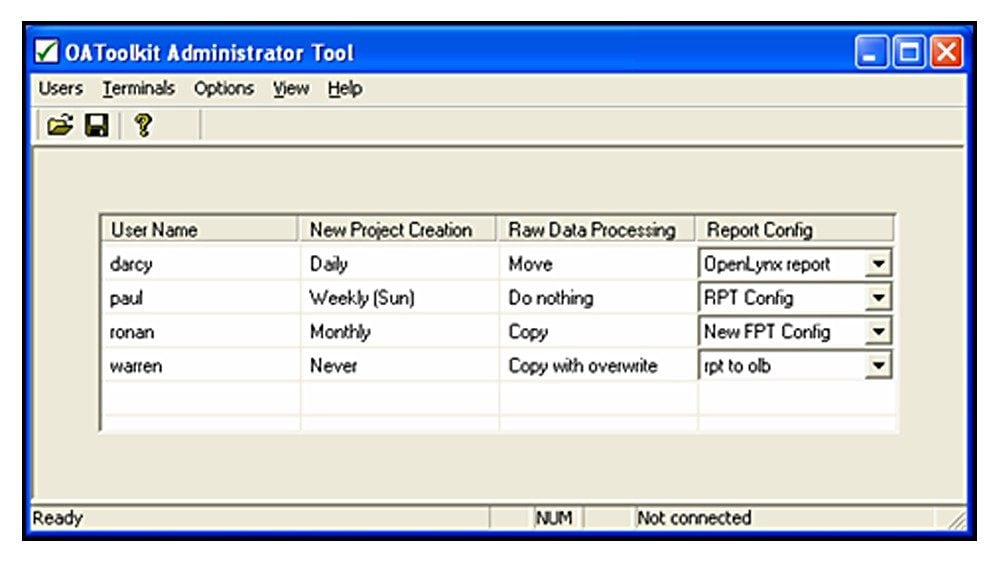
Using the OAToolkit Administrator Tool, the administrator can:
The administrator can either create new Open Access users directly in the table in the OAToolkit Administrator Tool or import existing Open Access user details. Users can be imported from an OALPDPConfig. xml file on any PC, from an OALogin.pro profile or from a text file containing user names. Once a new user has been created or imported, the administrator must set the project creation, the data processing, and the report configuration parameters.
The project creation dialog (Figure 2) is used to set the frequency, name format, and base directory for the creation of OAToolkit projects for the Open Access user. These directories are identical to the directories in a MassLynx project. New projects can be created automatically daily, weekly, or monthly. This ensures that each user can find their data in their own projects.
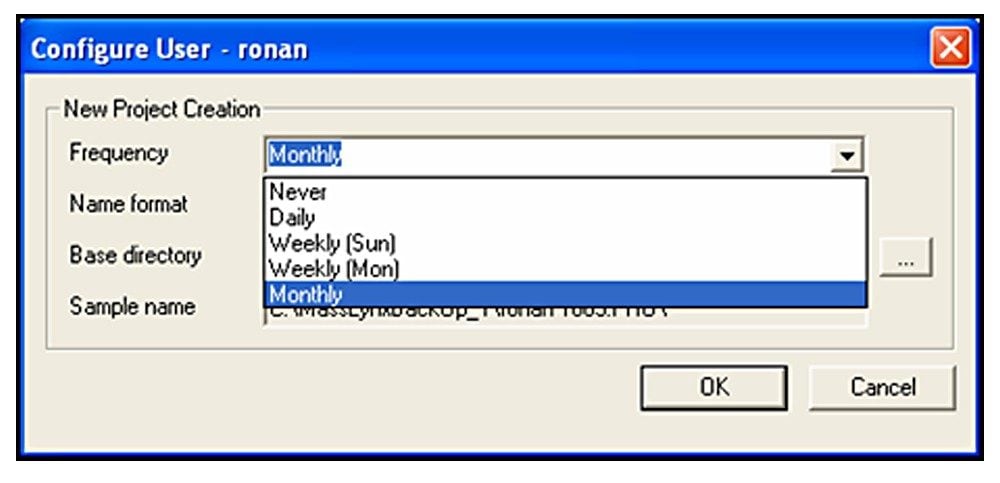
When the user’s batch is processed, the OAToolkit Service can automatically relocate the contents of the raw data folder for an Open Access user’s sample to the File Storage PC. The data processing dialog (Figure 3) specifies how to relocate the raw data files, and the location of the shared folder on the File Storage PC in which to relocate them. However, the administrator also has the option not to relocate the files.
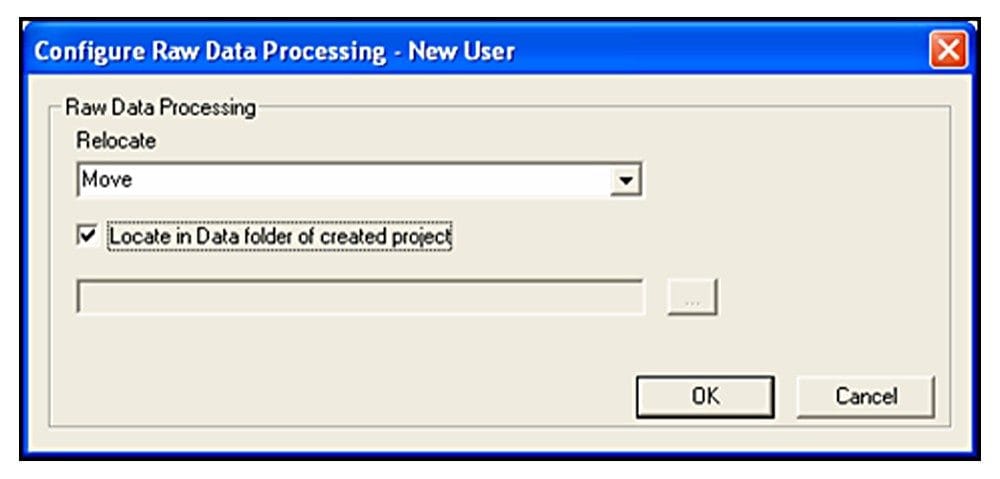
Report files are created when the Open Access user’s batch is processed. The report configuration dialog (Figure 4) can be used to move the report file and to create a version of the report file in a different format (such as XML, HTML, or text) for the user. This allows for better integration with corporate databases and allows the results to be viewed without an OpenLynx browser.
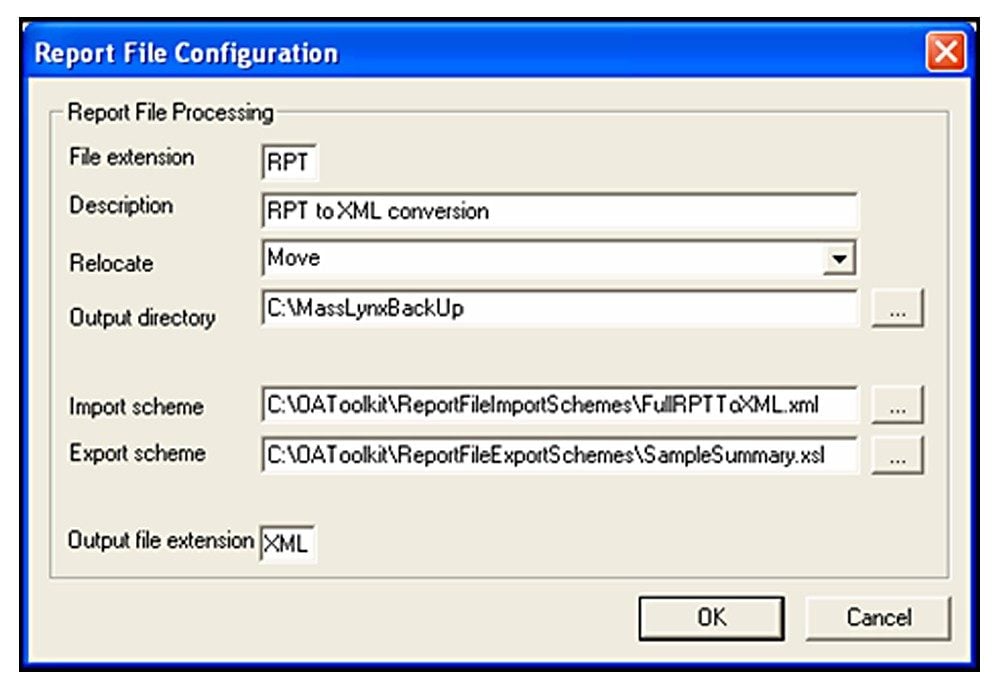
Once new users have been created, modified, or imported into the OAToolkit Administration Tool, their details can be exported from the Administration PC (Figure 5) to the Acquisition PCs, the changes saved on the Administration PC and user details uploaded to the required OALogin PCs. This allows for centralized administration of all open access systems and users.
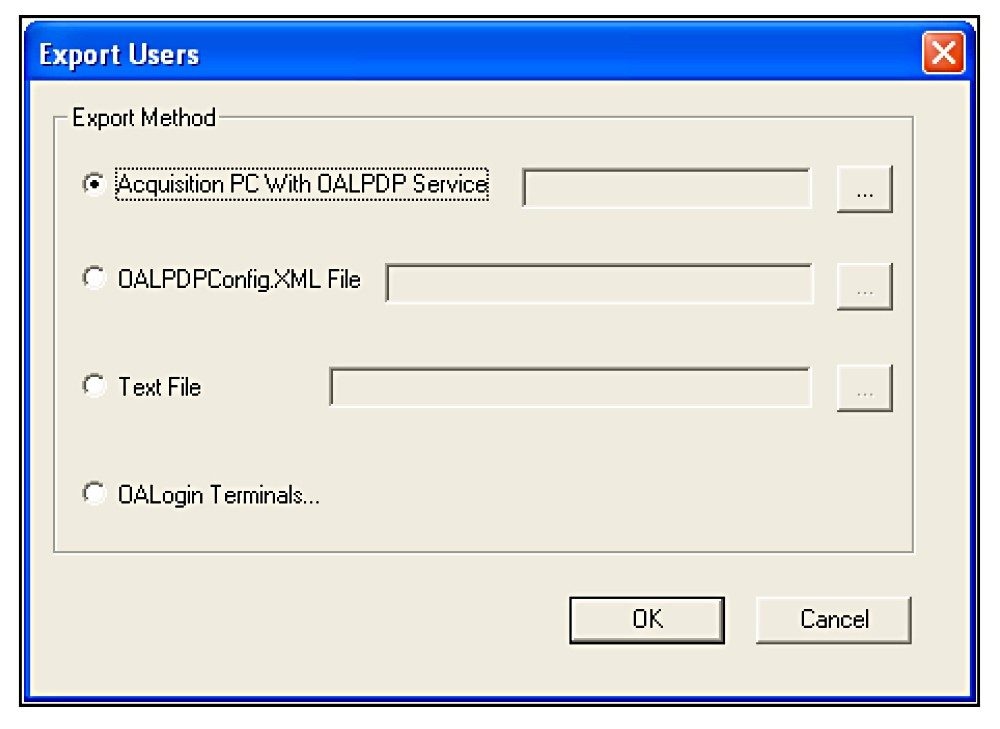
To complete a full export to Acquisition PCs and OALogin PCs, first the user details must be exported to the Acquisition PC. This enables the OAToolkit service on the Acquisition PC to recognize users, and enables their samples to be processed in accordance with the attributes that the administrator has set. The changes should also be saved to the Administration PC. This ensures that the Acquisition PC and Administration PC hold the same information. Finally, the user details are uploaded to the required OALogin PCs. This ensures that the users are recognized by the OALogin PC, and the user names are displayed in the OALogin screen.
Batch File Processing (Figure 6) allows the administrator to specify how and where to relocate processed batch (.olb) files on the File Storage PC. If a sample that has been logged in does not have an associated report file after processing, OAToolkit will not post-process the sample. That is, if OpenLynx has processed the sample and moved the .olb file for the sample to the Processed directory, but there is no report file for the sample in the Reportdb directory, the OAToolkit service will not process the .olb file. Only processed batches will be moved. In this way, only unprocessed batch files will remain on the Acquisition PC while processed files will be moved to a File Storage PC.
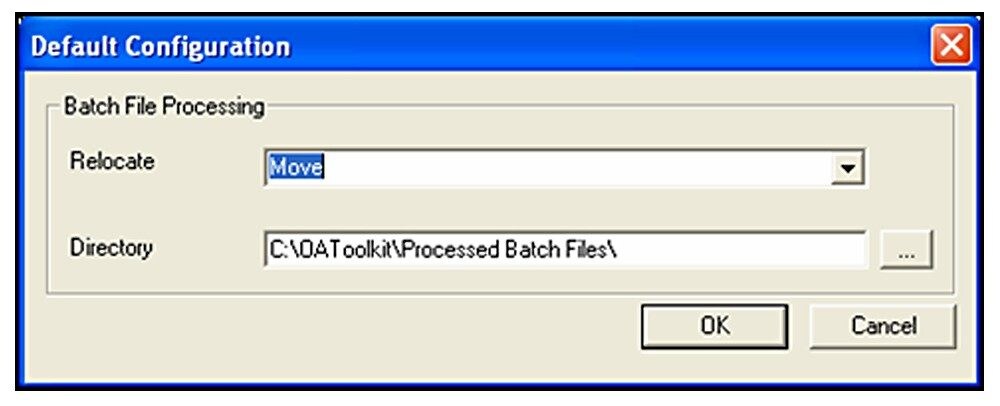
The password feature of the OpenLynx Open Access offers open access system administrators the ability to control which chemists can use each Open Access system. The chemists can be sure that they are the only ones logging into their account and generating data in their project (Figure 7).
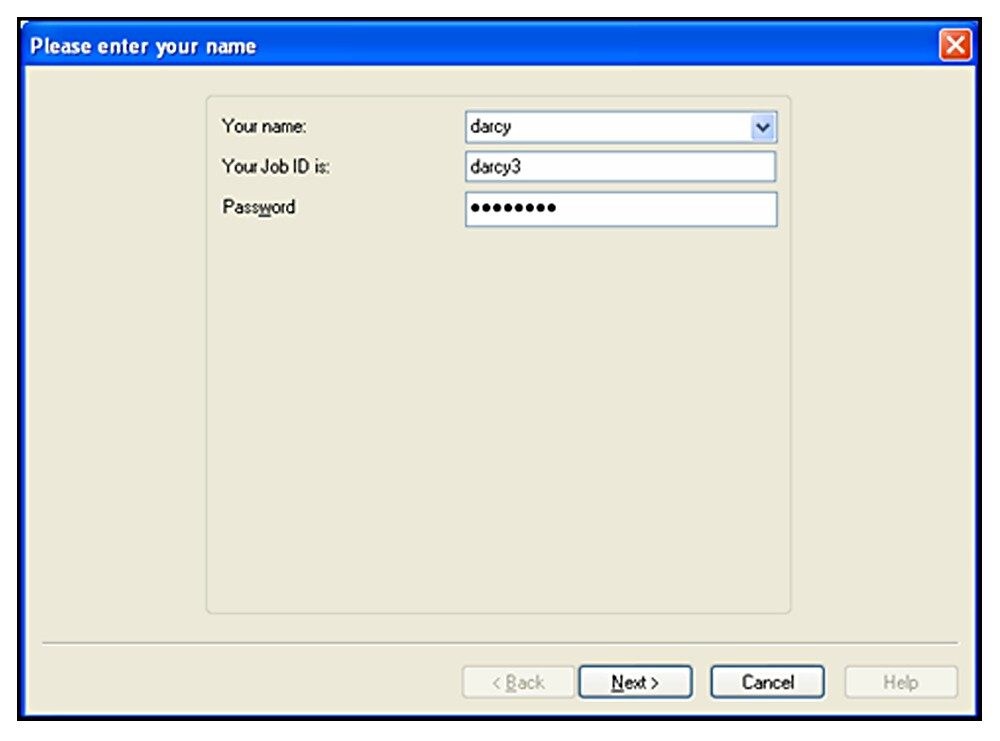
Passwords are enabled in the OAToolkit Administration Tool. Once this is done, the administrator can set and change the passwords using the Administration Tool. The administrator can also specify a minimum length for the user created passwords and force the user to change their password upon initial log-in.
When the user information is exported, the Change Password button appears on the OALogin window. If the administrator has specified that users must change their passwords, it can be done here. If the user tries to login a sample before changing their password, they will be prompted to return to the initial log-in page and change their password before proceeding.
On the OpenLynx Toolkit Administration PC, the Remote Status Monitor (RSM) monitors the status of one or more Acquisition PCs and writes that monitoring information to an XML file. The information can then be read and interrogated in a browser.
To monitor the instrument, the administrator must register the instruments with RSM (Figure 8). The MassLynx directory of the Acquisition PC must be shared to enable RSM to read the Status.ini file. The Status.ini file is generated by MassLynx, when turned on in the Tools>Options menu. Once all the instruments are registered in RSM, monitoring is started by clicking the Go button.
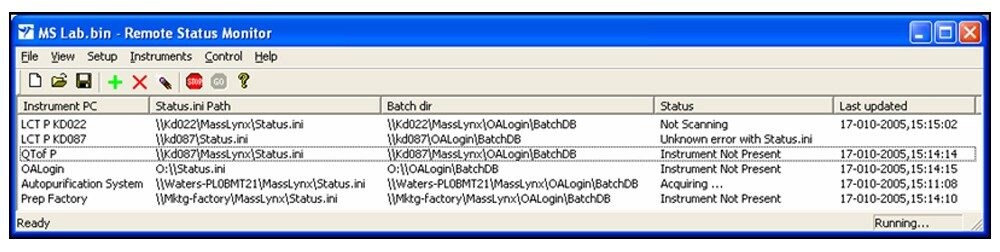
The RSM writes status and batch information for the instruments to its internal XML files, which are then read by an HTML page. This file can be viewed in a Web browser. If the WebService folder is shared on the monitoring PC, a web browser can be used to browse to the location of this file. The summary information can then be viewed remotely.
The Status Summary page (Figure 9) opens in the browser and contains a list of Acquisition PCs, and the number of samples in their queues, in a table. The colors are:
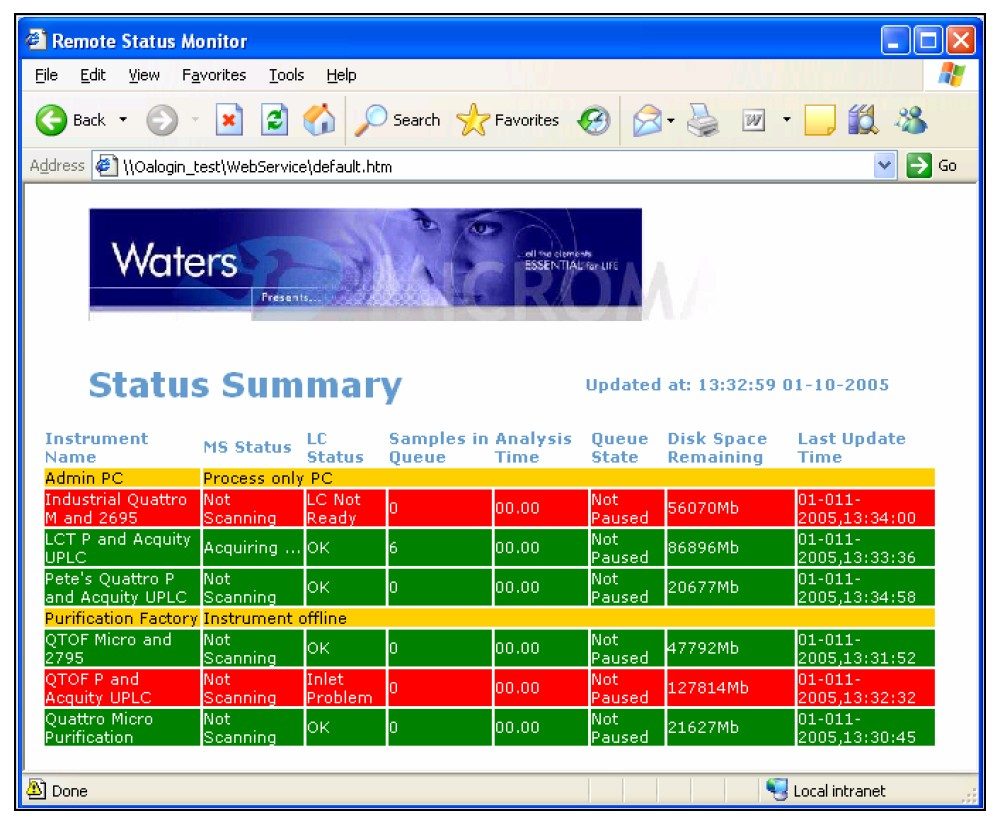
More detailed information about an instrument can be displayed by clicking anywhere in the instrument row. An instrument detail page opens (Figure 10). Clicking Summary Page at the top-right corner of the page returns the user to the Status Summary.

OpenLynx Toolkit enables administrators to manage Open Access users from a central point, assign detailed configuration information and attributes for these users, and then export these details to multiple OALogin PCs and Acquisition PCs. OpenLynx Toolkit also enables administrators and users to monitor the status of Acquisition PCs.
720001469, May 2007